Very few people know that you can save yourself some money by buying a T-mobile router on Amazon. Downside is having to flash it to have the latest firmware free of vulnerabilities. In this guide I will show you how to flash a TM-AC1900 to a RT-AC68U then into merlin custom firmware. I have tested it myself and can confirm that it works.
Update: Asus began rolling back firmware on the stock setups. They are not providing Merlin with the source for Ai-Mesh so you need to be on stock to use it. I have updated the guide to provide instructions on how to prevent the rollback from happening. You can also use this guide to recover from a rollback.
I will be posting soon about my friends dual router setup using two TM-AC1900’s.
1. Download and install Prerequisites:
You will need an active internet connection on another device to get the cfe file.
1.1. Download all the needed files:
Download Link with everything packaged together into a folder named “router” (recommended option).
Install Asus Restore Utility. Everything else packaged will run without installation.
OR
Individual links to latest downloads
- WinSCP
- Putty
- 7zip
- Asus Restore Utility (mirror) (Asus website)
- Flash Images AC68U
- Latest Stock AC68U
- Latest Merlin Firmware (mirror)
- Install WinSCP, Putty, Asus Restore Utility.
- Create a folder on your desktop, name it “router”.
- Download Flash Images AC68U and extract it to the newly made router folder. It contains a firmware to downgrade to, a firmware to upgrade to, and mtd-write.
2. How to flash AC1900 to AC68U:
2.1. Set static IP for PC:
- start > run > ncpa.cpl > double click Ethernet > properties > IPV4 >
- IP: 192.168.29.5
- Subnet: Default (255.255.255.0)
- Gateway: 192.168.29.1
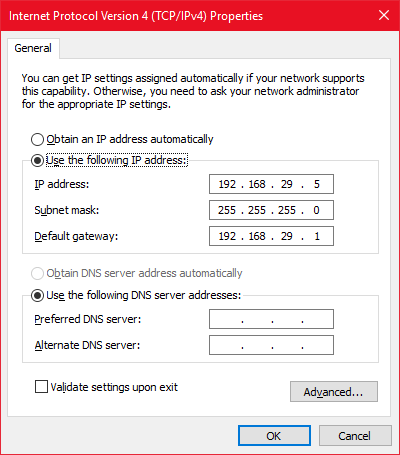
2.2. Place router into Recovery/Restore mode:
- With the router on hold reset button 10 seconds
- Power off router (keep holding reset)
- Wait 10 seconds, keep holding reset
- Power on router holding reset for 10 more seconds (this part is very finicky, has to be exactly 10. Anymore or less wont put it into this mode)
2.3. Flash the older T-Mobile firmware:
-
Go to 192.168.29.1 in a web browser
If Mini-CFE won’t load use Asus Restore Utility
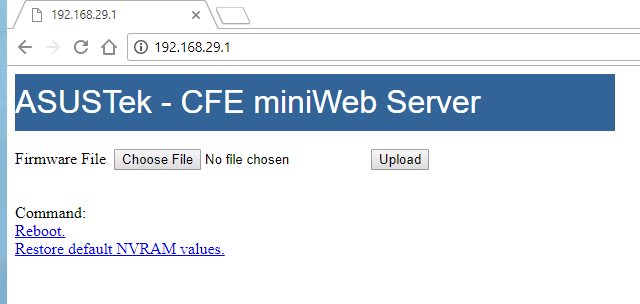
- Flash TM-AC1900_3.0.0.4_376_1703-g0ffdbba.trx from “Flash Images AC68U”
- Wait for reboot 2-5 mins – WiFi lights will turn on when boot is complete
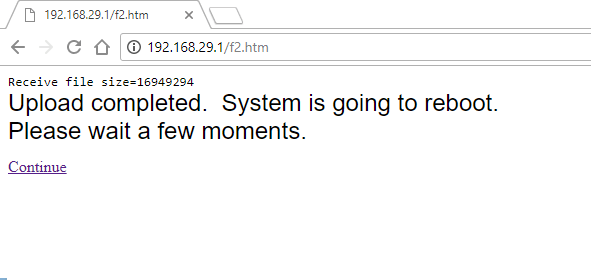
2.4. Flashing firmware, and cfe file:
- Log in to router at http://192.168.29.1 (admin:password or admin:admin)
- Go to Administration > System > Enable SSH > Yes > Apply
- Open Putty (ssh) and connect to 192.168.29.1 using a admin:password or admin:admin_
_
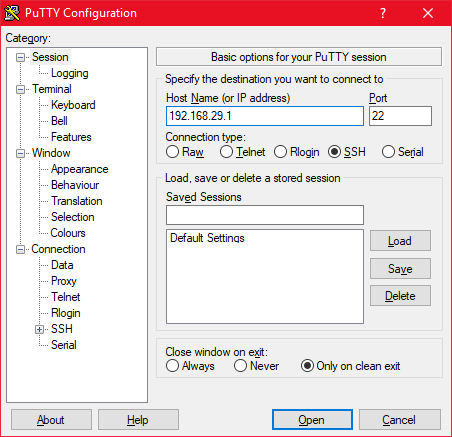
- Open WinSCP (select SCP as file protocol) and connect to 192.168.29.1 using a admin:password or admin:admin
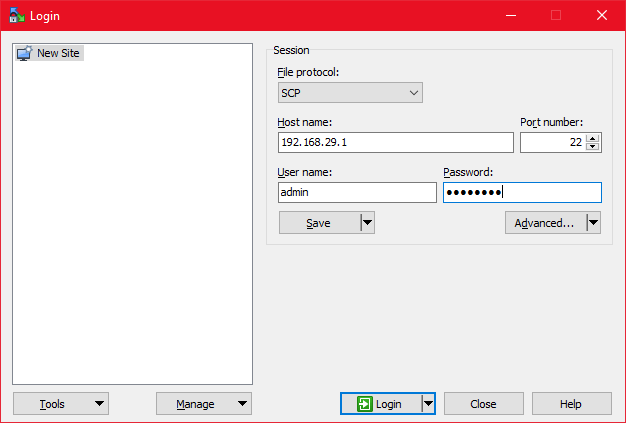
-
In putty type:
cat /dev/mtd0 > original_cfe.bin -
In WinSCP refresh the window on the right side and note that original_cfe.bin is present
-
Copy original_cfe.bin to a local drive
-
Upload original_cfe.bin to https://cfeditor.pipeline.sh/ > Select 1.0.2.0 US (AiMesh for 384+ builds) as Source CFE > Download the new .bin > rename it to new_cfe.bin (Optional, You can check Max for TX power to avoid doing step 5 again)
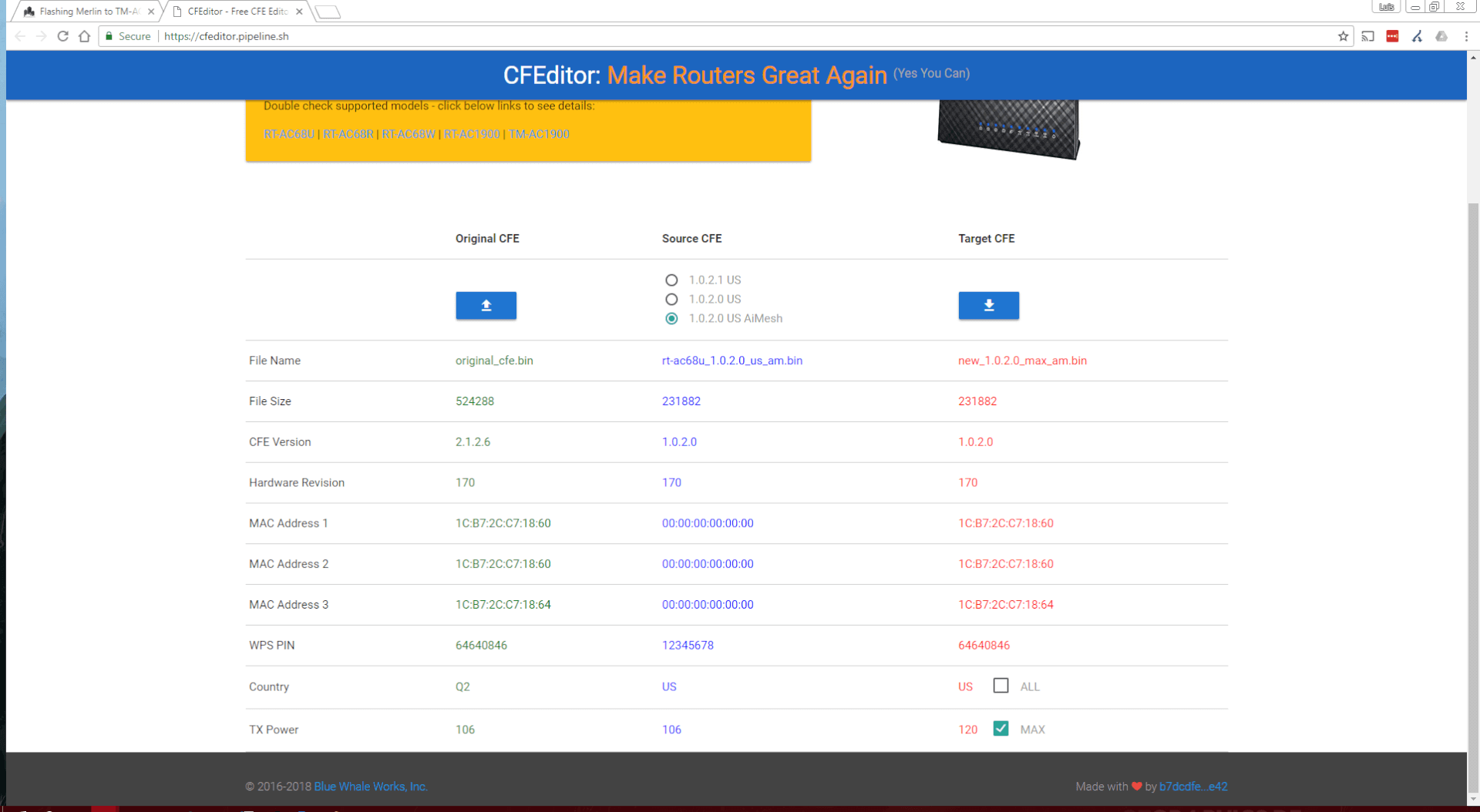
-
Upload new_cfe.bin & mtd-write & **FW_RT_AC68U_30043763626.trx **to router through WinSCP. Files located inside “Flash Images AC68U” folder.
-
In Putty type:
chmod u+x mtd-write -
In Putty type:
./mtd-write new_cfe.bin boot -
In Putty type:
mtd-write2 FW_RT_AC68U_30043763626.trx linux -
You may get an error from putty terminal, you can ignore it.
2.4. NVRAM reset:
- Power off router
- Wait 10 seconds
- Press and hold WPS button
- Power up the router and continue to hold WPS button for 15-20 seconds
- wait for reboot 2-5 mins
2.4. Flash Asus stock firmware:
- Reset PC IP back to default from steps 2.1
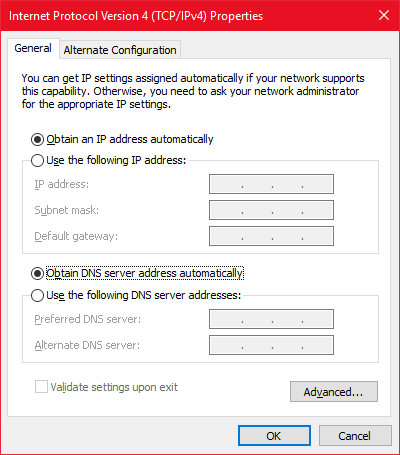
- Log in to router using 192.168.1.1 and the router is now an AC68U with 64MB jffs
- Under Administration > Firmware Upgrade. upload FW_RT_AC68U_3.0.0.4.382.18881.trx located in the “Latest Stock AC68U” folder.
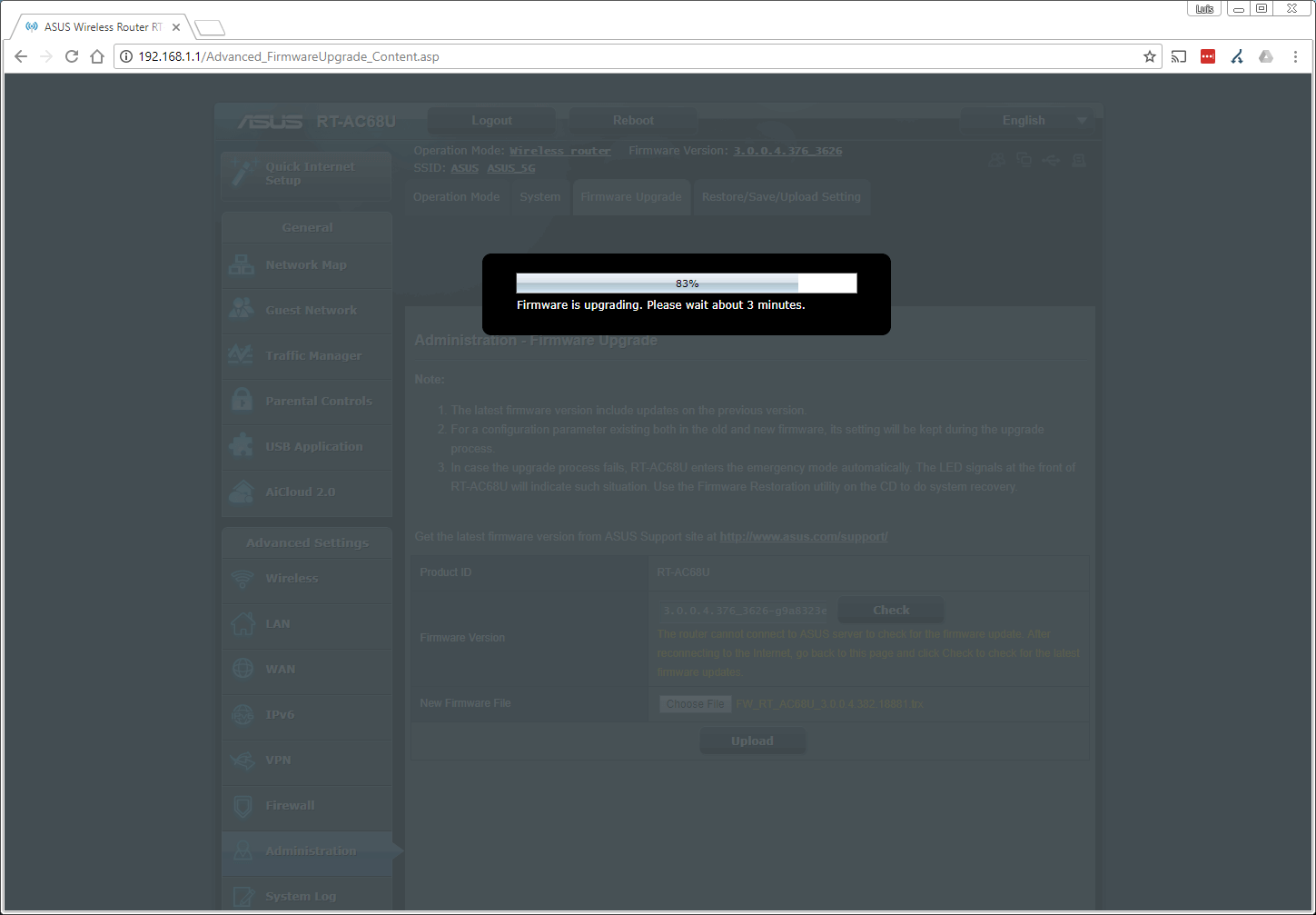
- Complete! If you continue, you will be going from stock asus to a custom firmware that will enable hardware acceleration and provide you with more benefits in performance and features.
3. How to flash AC68U to Merlin:
- Make sure you are on the latest stock version, older versions use different file structures and may affect this installation.
- Under Administration > Firmware Upgrade. upload RT-AC68U_380.69_0.trx located in the “Latest Merlin” folder.
- Perform an NVRAM reset from steps 2.4
- Complete! Its that simple.
4. AC68U Overclock:
The T-Mobile version of the router comes clocked at 800mhz. Overclock it to 1ghz with these instructions (only tested with Merlin build):
- Make sure to have ssh enabled. Go to Administration > System > Enable SSH > LAN only > Apply
- Log in to router using putty and type the following commands
nvram get clkfreqnvram set clkfreq=1000,800nvram commit
- Reboot
5. AC68U Max TX Power:
-
Log in to router using putty
-
In putty type:
cat /dev/mtd0 > original_cfe.bin -
In WinSCP refresh the window on the right side and note that original_cfe.bin is present
-
Copy original_cfe.bin to a local drive
-
Upload original_cfe.bin to https://cfeditor.pipeline.sh/ > Select 1.0.2.0 US as Source CFE > Check Max TX Power > Download the new .bin > rename it to new_cfe.bin
-
Upload new_cfe.bin & mtd-write** **to router through WinSCP.
-
In Putty type:
chmod u+x mtd-write -
In Putty type:
./mtd-write new_cfe.bin boot -
Reboot
Edit:
I updated my router firmware to the latest 384 build of Merlin which added mesh networking. I noticed my overclock settings and tx power were reset back to stock settings. After performing the above steps all I had to add to it was to Select 1.0.2.0 US AiMesh as Source CFE for cfeditor.pipeline.sh website for firmware versions 384+